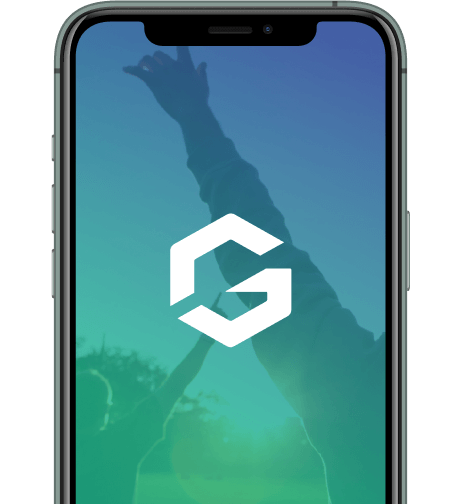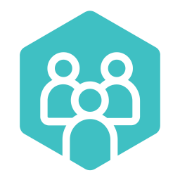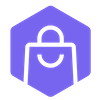Match Sheets for Managers
In Dribl, select your team to display upcoming matches. All teams need to complete the matchsheet process for each game.
Only 12s, 14s, 16s and Adults need to enter shirt numbers, results, goal scorers and have referrees added.
Juniors don't need proper shirt numbers (just assign them any number), and don't record scores etc.
PREPARE AND SUBMIT
Þ Open DRIBL app and select match
o Selecting the team will display upcoming matches.
Þ Click on the match to view match preview and match sheet
Þ Click on the ‘Match Sheet’ tab (at the top) to prepare match card and select your team (Home or
Away)
Þ Team managers are required to select|tick the players that are playing, and add or edit their shirt
number if required
Þ Add any borrowed players using the + button at the top right of the page
Þ Once completed – SUBMIT
SEE 'PREPARE AND SUBMIT' video below.
CONFIRM OPPOSITION TEAM
Þ Before the match starts, you need to confirm opposition matchcard. Go to “match sheet” (at the top) and select opponent (Home or Away)
Þ Visually check opposition team list
Þ Once team list is checked, select “confirm team” at bottom
SEE 'CONFIRM OPPOSITION' video below.
POST MATCH – CONFIRM SCORES
Þ POST MATCH record post game score by going to “match sheet” scroll down to scores
Þ Please wait for referee/s to complete online after the game
Þ Enter / confirm the scores and select SUBMIT
Þ VIDEO : https://www.youtube.com/watch?v=nqubB9DvzLU&ab_channel=Dribl