TEAM APP FOR INFORMATION
Team App is used to send messages out to teams, but it can also be used for easy access to parent contact info, Fixtures and Season Info with links to manager info.
Can you please make sure you have Team App loaded on your phone and have logged in to South Mandurah JFC.
Managers - “Manager Chat” group has been started. I will post any quick info on there, and you can ask any questions too. Please let me know if you cannot see it once you click on “CHAT”.
Contact details for parents and guardians: Click on the 2-person button on the top right-hand corner, then Groups, then on your team. There will be a listing of all the players in your team and any players that have their own accounts will be duplicated. Access contact details by clicking on the required name. You can click on the phone number to call direct or the email address to send an email.
TEAM APP FOR SENDING MESSAGES TO YOUR TEAM
Team App is the Club’s preferred form of communication. All members are loaded onto Team App using the email address and guardian info from registration. They will automatically receive messages to their email, when you send “News”
If they would like to receive messages via the App on their phone:
Go to your app store and download Stack Team App. Click on “find your team/club. Enter: South Mandurah JFC and request access to your team.
Or as a manager or coach you can invite them by clicking on the 2-person button on the top right hand corner, then on Invite Members, click on Messages (or one of the other options) and and type in the number to send the invite to.
As a manager or coach you will have permission to send your team messages and approve new members. A player and other parent/guardians can also request access.
You can use Team App to send messages via the App on your phone or log in on a laptop etc on the web: https://southmandurahjfc.teamapp.com
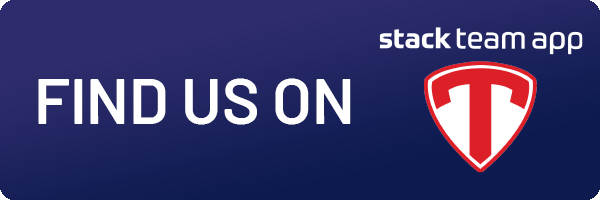
How to send a message to your team:
Click on News and the (3 dots) button on top right corner , then New
Enter the Title and the details of your message
Add any photos or Videos or attachments if applicable
Location – (optional – you can put in the address of the game or training venue)
Comments - if you want members in your team to comment or reply to your message – Click the button to green
Visibility: click on Access Groups and choose your team name then arrow back(top left corner) the team selected should now be listed under Access Groups.
Notifications:
Release Content: Choose Now or Later
Send Notifications on Release: Choose Push Notification and Email (this will ensure members will receive via email and on phone)
Click on Create
Chat - Please note: Using Chat can only be seen by those that have uploaded Team App on their phone and have turned on notification settings. Please use “news” for any important messages to the team.
Not getting notifications: Check if notifications are turned on. Click on the settings button top right-hand corner, look for notifications tab and click on Enabled and Save. (if not already done)