Glory League Scoring Instructions
Please see the attached pdf, which includes screenshots as well as the following instructions
HOW TO SET UP AND OPERATE SCORING
1. Before the Game Starts: Registering players/changing numbers/assigning colours. These are all accessed in the TEAM SETUP screen. Tap the Team set up button and follow instructions.
(a) To add a player, tap button and assign name, email address and playing number
(b) To change a number, tap the number and correct
(c) Select colour for each team by tapping colour
2. To start the game: Tap Start Q1 button. Make sure teams are going the right direction and colours correct (Tapping the arrow up the top will flip directions)
3. Shot Attempts: Tap the game screen at the position of all shot attempts, as soon as possible (except when there is a foul on the shot). Select either shot made (green) or shot missed (red) and the number of the player. The position of the screen tap will determine if a 2 or 3 pointer (note: the tap position must be in the correct half of the court that the team is scoring. If a shot is successful from over half way you must still tap in the front court).
4. Foul: Tap foul button on game screen (bottom middle) Select the number and team of the player who fouled. Then select shooting or non-shooting, unsportsmanlike or technical foul.
If a shooting foul, select shot either made or missed (for the field goal attempt). This will then give the correct number of Free Throw attempts (1, 2 or 3).
Critical step. If a player is fouled while shooting, you must enter the foul first and not the shot attempt.
5. Free Throws: Game will automatically know if free throws occurring. Select either 1 point made or missed for each attempt.
6. If you make a mistake: There are 2 ways correct mistakes.
(a) Tap on the undo button at the bottom of the game screen. This will remove the last event, and then re input the correct event.
(b) Tap on the Event button (bottom left of game screen). This will show you all the recent events recorded. Simply remove the wrong event, and add the correct event in the game screen.
If the score on the iPad is different from the scoreboard, and you believe the scoreboard is correct, you can add single points using the buttons at the bottom of this screen. To delete points you must remove an event.
7. If a player changes number in game (i.e blood on their uniform) – tap “Team setup” in the top left, alter the number, and then go back to “GAME” (top right)
ANY PROBLEMS, TALK TO THE FLOOR CONTROLLER IMMEDIATELY


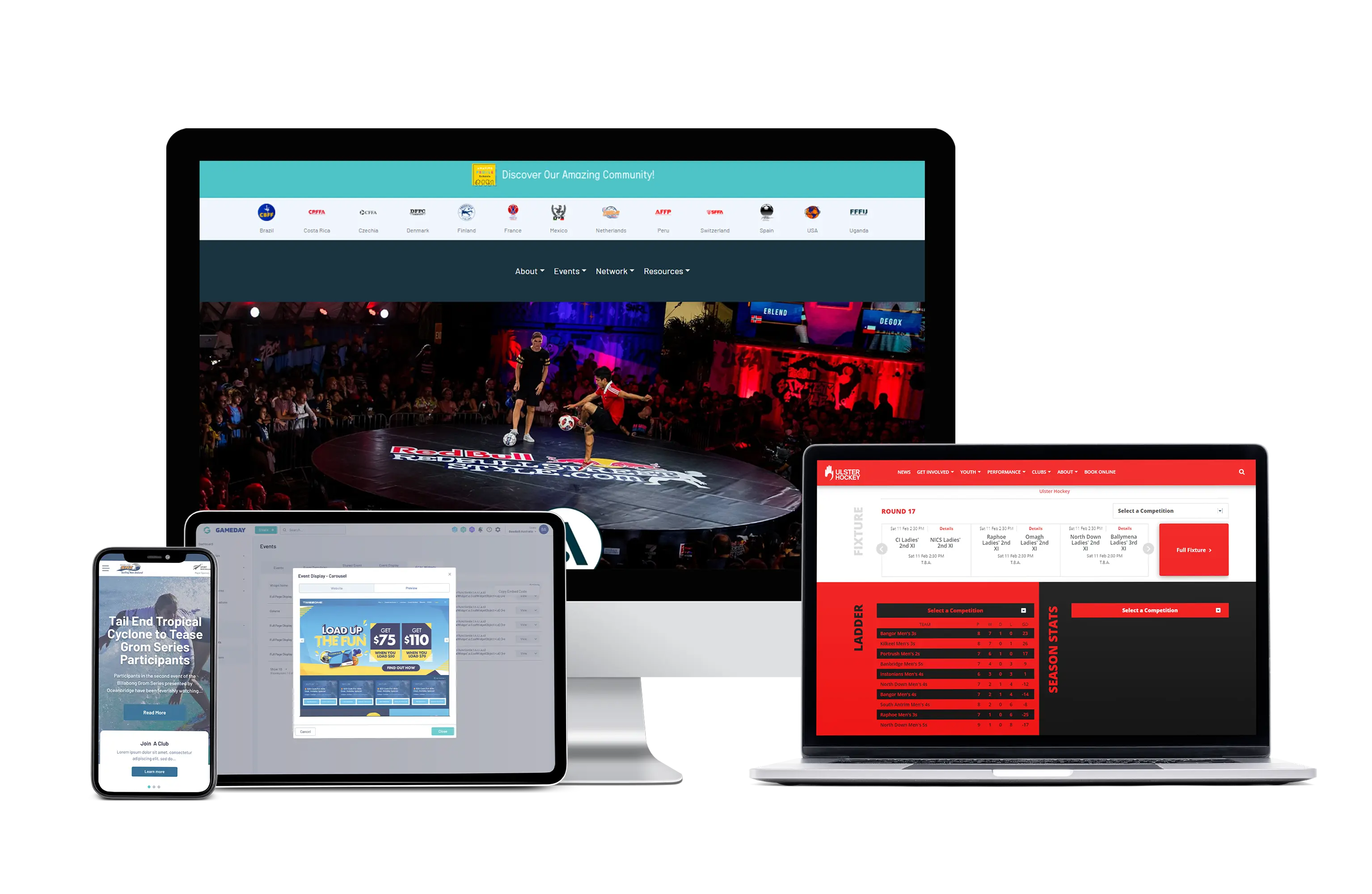
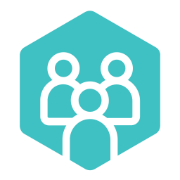

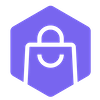





Comments
Comment Guidelines: The SportsTG Network is made up of players, families and passionate sports followers like you who have a strong opinion about sport. That's great - we want you to have your say and share your thoughts with the world. However, we have a few rules that you must follow to keep it fun for all. Please don't be rude, abusive, swear or vilify others. Apart from some pretty serious sport sanctions, we also can ban you and report you if things get out of hand. So play fair and have fun, and thanks for your contribution.